Before the days of smartphones — if you can remember such a time — taking a great photo was a labor-intensive process. You'd have to buy a fancy camera and editing software for your desktop computer, and invest some serious time and energy into learning how to use them.
But, thanks to our mobile devices and the editing apps that come with them, we can now take high-quality photos and edit them without too many bells and whistles — all from the same device that we use to make calls.
Brands are catching on, too — these kinds of visuals remain important to marketing. But make no mistake: Taking a great photo on your smartphone is not as simple as pointing and shooting. There are plenty of bad smartphone photos out there — I'm sure you've seen at least a few.
What's the secret to taking great pictures with your smartphone, then? As it turns out, there are a few of them. Check out these tips below to improve your smartphone photography game. (And once you have the photo-taking part down, check out some of the best photo editing apps for mobile.)
How to Take Good Photos With Your Phone: 25 Tips & Tricks
1. Use gridlines to balance your shot.
One of the easiest and best ways to improve your mobile photos is to turn on the camera's gridlines. That superimposes a series of lines on the screen of your smartphone's camera that are based on the "rule of thirds" — a photographic composition principle that says an image should be broken down into thirds, both horizontally and vertically, so you have nine parts in total.
According to this theory, if you place points of interest in these intersections or along the lines, your photo will be more balanced, level, and allow viewers to interact with it more naturally.
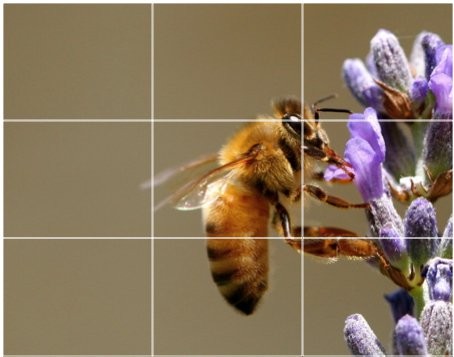
Source: Digital Photography School
To switch the grid on ...
- iPhone: Go to "Settings," choose "Photos & Camera," and switch "Grid" on.
- Samsung Galaxy: Launch the camera app, go to "Settings," scroll down and switch the "grid lines" option to "on."

Source: Lynda.com
2. Set your camera's focus.
Today's phone cameras automatically focus on the foreground of your frame, but not every picture you take on your phone has an obvious subject. To adjust where you want your camera lens to focus, open your camera app and tap the screen where you want to sharpen the view.
If you're taking a photo of something in motion, for example, it can be difficult for your camera to follow this subject and refocus as needed. Tap the screen to correct your phone camera's focus just before snapping the picture to ensure the moving subject has as much focus as possible. A square or circular icon should then appear on your camera screen, shifting the focus of your shot to all of the content inside that icon.
3. Focus on one subject.
Many of the best photos include just one, interesting subject. So when taking a picture of one, spend some extra time setting up the shot. Some professional photographers say that the subject shouldn't fill the entire frame, and that two-thirds of the photo should be negative space — that helps the subject stand out even more.
But be sure you tap the screen of your smartphone to focus the camera on your subject — that'll help to ensure that it's focused and the lighting is optimized.
Pro Tip: Once you've taken your photo, you can use filters and apps to make the subject even more vivid, or to crop it to frame the subject correctly. The brightness, contrast, and saturation of the photo can also be adjusted accordingly — all from your phone.
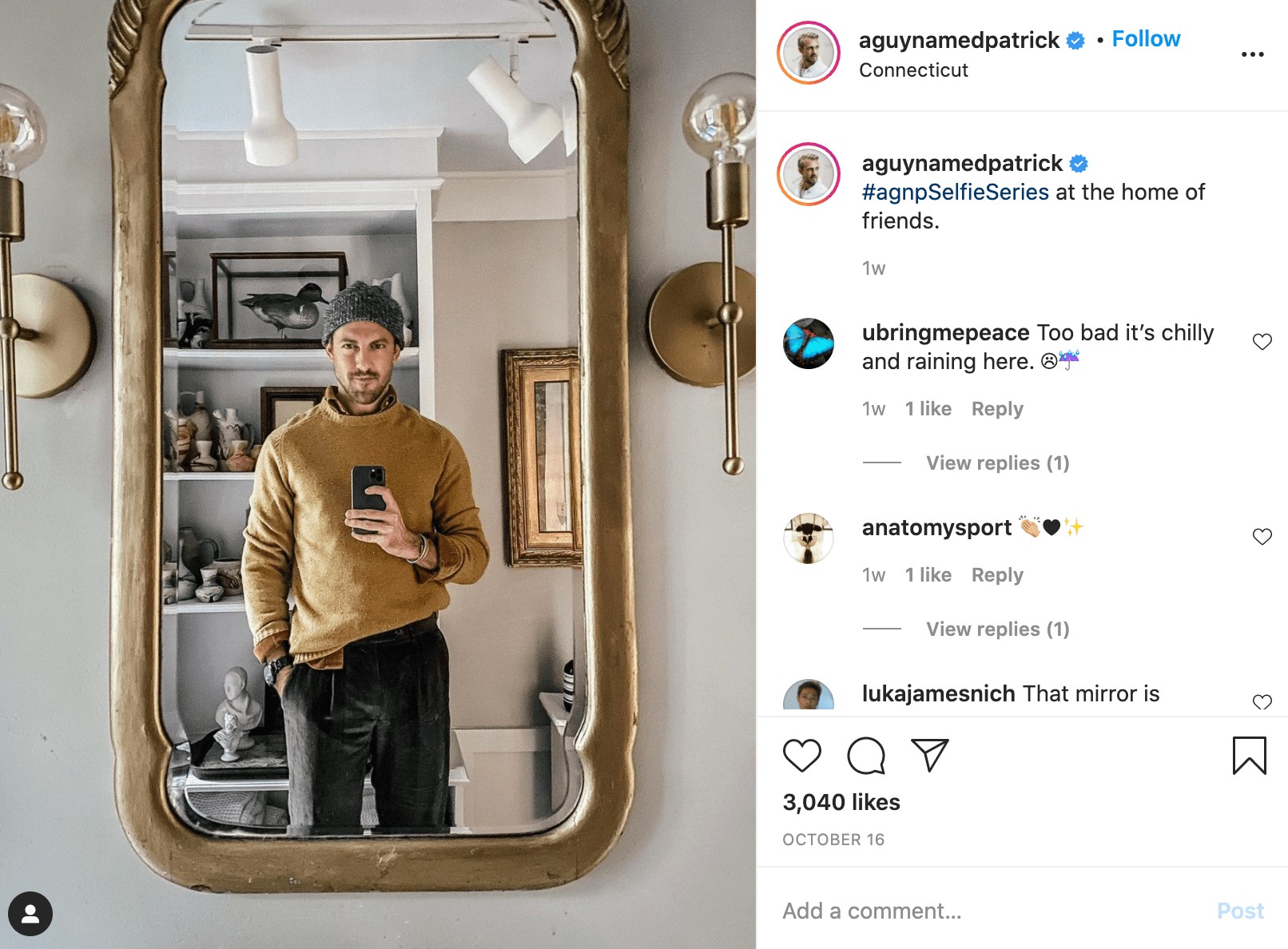
Source: Patrick Janelle
4. Embrace negative space.
"Negative space" simply refers to the areas around and between the subjects of an image — and it can take a photo from "good" to "great."
When you include a lot of empty space in a photo, your subject will stand out more and evoke a stronger reaction from your viewer. And what does negative space looks like? It's often a large expanse of open sky, an empty field, a large wall, or water, as in the example below.
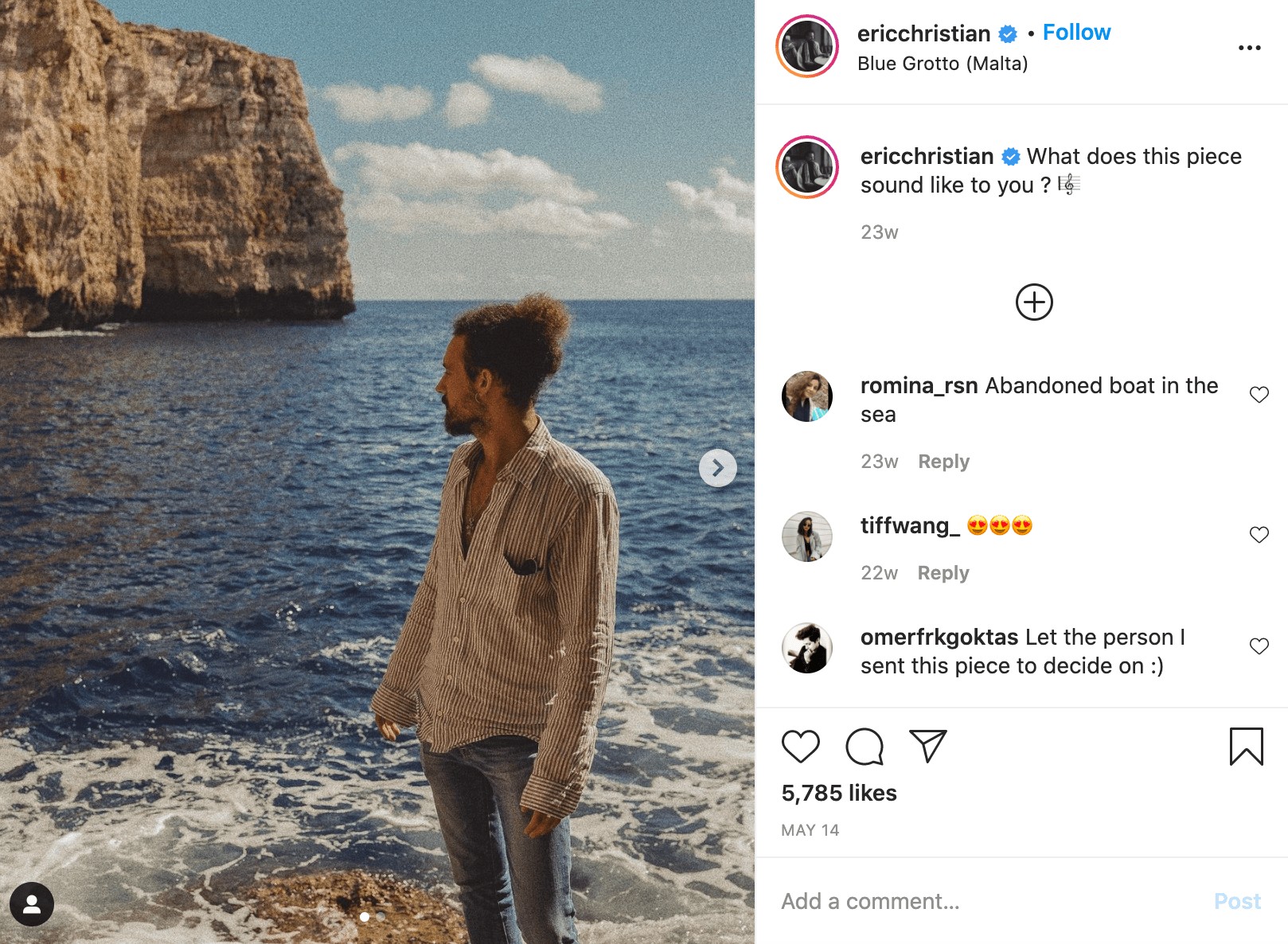
Source: Eric Christian
5. Find different perspectives.
Taking photos from a unique, unexpected angle can make them more memorable — it tends to create an illusion of depth or height with the subjects. It also makes the image stand out, since most mobile photos are taken either straight -on or from a bird's eye view.
Try taking a photo directly upward and playing with the sky as negative space, like in the first photo below. Or, you can try taking it at a slight downward angle.
Pro Tip: If you take a photo and find the perspective is a little askew or tilted, use the SKRWT photo editing app to make the lines look clean and square.
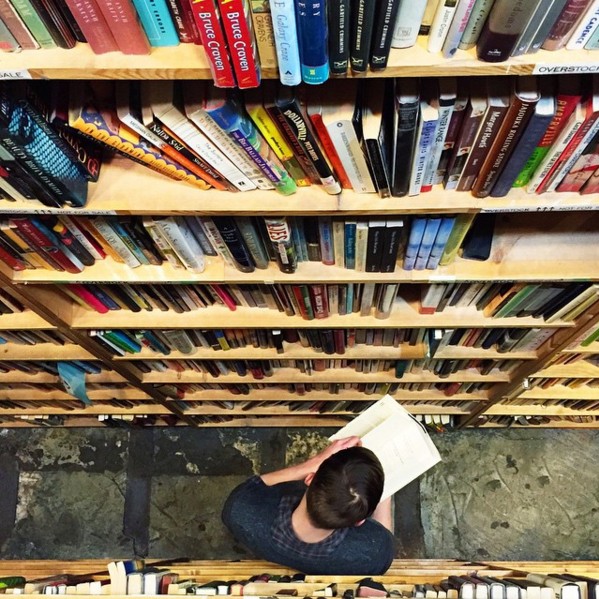
Source: iPhone Photography School; Paul Octavious
6. Play with reflections.
There's something so idyllic about seeing the sky reflected in a body of water. There's a reason why we love seeing that — our eyes are drawn to reflections. So look for opportunities to play with them in photos.
There are plenty of out-of-the-box places to find reflections — puddles, larger bodies of water, mirrors, sunglasses, drinking glasses, and metallic surfaces are just a few.

Source: Joshua Lott
7. Use leading lines.
In some photos, there's a line that draws the viewer's eye toward a certain part of the frame. Those are called leading lines. They can be straight or circulinear — think staircases, building facades, train tracks, roads, or even a path through the woods.
Leading lines are great for creating a sense of depth in an image, and can make your photo look purposefully designed — even if you just happened to come upon a really cool shape by accident.

Source: Carlos Copertone
8. Look for symmetry.
Symmetry can be defined as "a vague sense of harmonious and beautiful proportion and balance." And pictures that contain symmetry can be incredibly pleasing to the eye — it's also one of the simplest and most compelling ways to compose a photo.
In photography, symmetry usually means creating an image that can be divided into two equal parts that are mirror images of each other. That's a bit different than reflections — symmetry can be found "in the wild," as per the staircase picture, or you can set up your photo accordingly, like photographer Eric Christian did in the first photo below.
And remember — use those gridlines from tip #1 to line everything up perfectly.

Source: Eric Christian
9. Keep an eye out for repetitive patterns.
Repetitive patterns are very pleasing to the eye — they appear whenever strong graphic elements are repeated over and over again, like lines, geometric shapes, forms, and colors. These patterns can make a strong visual impact, and photographing something like a beautiful, tiled floor can be enough to create a striking image. Other times, it's more fun to keep an eye out for where they appear naturally or unintentionally, like with the congruent fire escapes on the left.

Source: Patrick Janelle
10. Play around with color blocking.
Isn't it cool when an entire photo is black and white, except for a single object? It turns out that yes, indeed, there are apps for that. One of our favorites is Touch Color — an app that automatically converts a picture to grayscale and lets you fill in the parts you want to colorize.
Color blocking can help to highlight the elements of a photo that you want to stand out, like a plant or something else with a bold hue. It achieves a similar goal as negative space, in that it can help a single subject stand out — but with color blocking, the photo's other elements remain intact for a cohesive image.

Source: Coloring Pages
11. Avoid zooming in.
When you take a photo from a distance, it's tempting to zoom in on something specific you're trying to capture. But it's actually better not to zoom in — doing so can make the photo appear grainy, blurry, or pixelated.
Instead, try to get closer to your subject — unless it's a wild animal, in which case we would advise keeping your distance — or take the photo from a default distance, and crop it later on. That way, you won't compromise quality, and it's easier to play around or optimize a larger image.
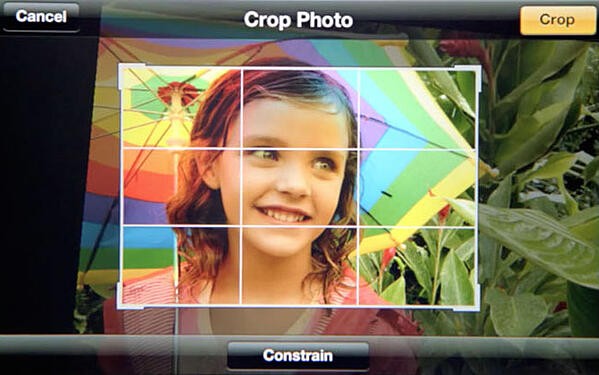
Source: Obama Pacman
12. Capture small details.
You may have heard the phrase, "It's the little things." Sometimes, that also applies to photos. Close-up images that capture small, intricate, and delicate details can make for really compelling visual content. Keep an eye out for textures and patterns like peeling paint, a gravel road, or a tile tabletop.
Pro Tip: Use the "sharpen" tool in your favorite photo editing app to (conservatively) sharpen the details of your photo. You might also download the Camera+ app and use its Clarity filter, which is what The Wall Street Journal's Kevin Sintumuang calls the app's "secret sauce — it adds pro-camera crispness to almost any shot."

Source: Eric Christian
13. Use natural light.
It's hard to find a great smartphone photo that was taken with a flash. Most of the time, they make a photo look overexposed, negatively altering colors and making human subjects look washed out. In fact, even the iPhone 7's flash is rumored to have some flaws.
Take advantage of the sources of natural light you can find, even after dark. This gives you a chance to play with shadows, like in the second image below, or create a silhouette with other ambient sources of light, like traffic and surrounding buildings.
Once you've taken the photo, play with the "Exposure" tool in your favorite photo editing app to see if you can make the image slightly brighter, without making it too grainy.

Source: Paul Octavious
14. If you use flash, only do so during the day.
Sometimes, using your camera's flash can improve a photo — but rarely does it do so at night. Because dark shots reveal a much sharper contrast against your phone's flash, it can make any flash look look invasive and uneven
In already well-lit spaces, however, a flash can help to soften some dark shadows behind or beneath your main subject.
When framing your next shot, look on the ground or against vertical surfaces for any dark shadows you might want to remove. If you see any, flip on the flash manually in your camera app. Setting your phone's camera flash to "auto" won't guarantee that your phone will notice the shadows you want to get rid of. Just remember to turn the flash off again when you're done.
Consider the importance of flash for enhancing or hiding certain lines and features the next time you're shooting product photography.
15. Consider buying a mobile tripod.
Although mobile devices make it easy to snap any photo on the go, there's never been an easy way to ensure the shot stays level and balanced when you shoot — especially if you want to be in the picture and not just take a typical selfie with your extended arm.
Mobile tripods give you the freedom to mount your smartphone for quick hands-free shots without lugging any heavy equipment with you. Most mobile tripods are barely bigger than your mobile device, and can bend to any angle. Check out one of them from Joby, above, and learn how these miniature tripods can help enhance your mobile video experience below.
16. Set your camera app's exposure manually.
Another mobile camera feature you'll want to set manually is your exposure. Tapping your screen when your phone's camera is on doesn't just refocus the lens on a new subject — it also automatically adjusts how much light the camera lets in. This, too, won't always look just right. It's best to adjust it by hand.
To change your mobile camera's exposure by hand, open your camera app and tap the screen. When you see the lens refocus, you'll see a very small sun icon and a vertical scale. Slowly swipe your finger up and down this scale to adjust the light level.
17. Create abstracts.
Abstract photos are meant to capture the essence of an object, or a series of them, without revealing the entire landscape as a whole. In other words, they serve the purpose of creating unique, surprising images from ordinary subjects.
This look can be accomplished by cropping an abstract portion of an otherwise normal photo, or by taking close-up shots of objects that leave the viewer wondering — in admiration, of course — what the subject might be. And subjects with patterns or repetition are great candidates for abstract photography, like in the photo of sliced figs below.

Source: iPhone Photography School
18. Take candids.
Posed photos can be great for the sake of memories — happy moments with friends, family, or the occasional run-in with a celebrity. But sometimes, candid shots of people doing things, or people with people, can be far more interesting.
That's because candid photos are better able to effectively capture the emotion and essence of a moment. One of the best ways to capture this kind of shot is to just take as many photos as possible. You'll have more to choose from, and the best photos often happen when the "stars align," so to speak, in a single moment — everyone's eyes are open, one person is tilting their head just so, and you finally got a shot of your chronically closed-lip friend smiling with his teeth.

Source: Patrick Janelle
19. Be non-conventional.
Composition is a huge part of what makes a photo great, but so is the photo's subject. Some of the most delightful and remarkable photos come out of cool, unique ideas. Images are more effective than text at evoking emotion from your viewers — that often means getting your photos to say something.
Try thinking outside of the box when it comes to what you're capturing — your viewers could be pleasantly surprised by a cool or unexpected subject.

Source: Paul Octavious
20. Make 'em laugh.
Speaking of evoking emotion, sometimes the most memorable photos are the ones that make us giggle. The image below of an older woman wearing a brightly-colored shirt stating "Hi hater" is funny because it's unexpected — and there's a part of us that admires her, too. The second image of the dog toy on a dinner plate pokes fun at classic Instagram food shots, but it's from a dog's perspective. If you can make your audience laugh, they're likely to enjoy your photo.

Source: Jeremy Veach
21. Clean your phone's lens.
A smartphone camera might be more convenient to carry around than a full-fledged photojournalist's camera, but it comes at the cost of protection.
Your phone is usually in your pocket or your bag when you're out of the house. All the while, the device's camera lens is collecting all kinds of dust and lint. Be sure to clean this lens with a soft handkerchief before taking a photo. You might not be able to tell just how dirty the lens was until you start editing your picture, and making sure the lens is crystal clear before taking a shot can keep you from starting from scratch.
22. Attach an external lens.
Want to get really fancy? External lenses are for you. There are actually several out there that can be attached to the top of your smartphone's native camera lens — from fish-eye to wide-angle lenses, these add-ons can bring an entirely new quality and perspective to your photos.
According to Wirecutter, the best camera lenses for iPhone photography are made by Moment, a manufacturer of mobile lenses. Start there, or do some research to find the lens add-ons that fit your smartphone photography needs.

Source: MobileFun.co.uk
23. Don't be afraid to edit.
Composing and taking your smartphone photo is just the first step to making it visually compelling. Editing your photos is the next step — and a very critical one, at that. Filters can be a valuable photographic tool, particularly when it comes to two goals: 1) Removing blemishes from a picture, and 2) making food look even more delicious.
For the first, InStyle magazine compiled a fun list of "The Best Instagram Filters for Every Beauty Complaint" — and now, the iPhone photos app offers many similar filters. There are also apps like Pho.to, which can automatically retouch facial photos without a lot of work. And when it comes to those photos of your daily meals? One of the latest apps available is Foodie, which comes with its own set of filters optimized for different types of food.
But there are many other great photo and video editing apps out there for mobile devices — check out this post to see some of the best ones out there.

Source: LINE Corp.
Want more tips on creating visual content? Check out these examples of explainer videos.
Editor's note: This post was originally published in November 2018 and has been updated for comprehensiveness.
