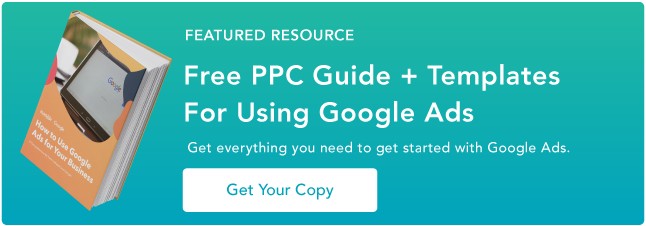Imagine spending time and resources to create an ad campaign just to get meager results. It's can be discouraging but also difficult to assess.
Wouldn't it be great if you could mix and match different ad components and see which one performs the best without dishing out more time and resources?
With responsive display ads, you can.
Discover how they work, what you need to get started, and the steps to launch one in Google Ads.
Benefits of Using Responsive Display Ads
One of the biggest advantages of using responsive display ads is that it can help you reach a broader audience.
Because you can adjust various elements in your ad, you can maximize where it can be seen by your target audience.
Additional benefits include the following:
- You can use video – When you use responsible display ads, you can add video and use that in place of images when appropriate.
- It's a time-saver – Don't have to keep creating new ads, can let Google Ads create combinations based on its algorithm and what can produce the best results.
It's great for small businesses that may not have the in-house team or the resources to create multiple ad images, sizes, etc. With responsive display ads, the work is done for you.
The major downside to using responsive display ads is that you lose some control. Google chooses the ad combination and it may not represent your brand to its fullest potential.
For instance, your ad may have little to no branding and seem generic, which also means it may be harder for it to stand out and get clicks.
What You Need to Create a Responsive Ad on Google Ads
Before you can run your responsive ad, you must first upload your assets: your visual elements and your text. Let's get into the specifics of each.
1. Visuals
With responsive display ads, you can have up to 15 images in your ads.
Google Ads recommends having at least five images, as that can lead to higher conversions. Here are a few more tips on image ads:
- Have high-definition sizes.
- Use the most popular sizes:
- 300 x 250
- 728 x 90
- 160 x 600
- 320 x 50
- 300 x 600
- To create interactive or animated images, use HTML5.
If you do not add upload a logo (you can add up to five), Google Ads will provide a neutral one, which can be an icon or the first letter of your brand name. As for the aspect ratio, upload 1:1 and 4:1 versions with transparent backgrounds.
If you don't upload a video, you can choose the advanced format option in which Google generates a video based on the visual and text assets you have on file.
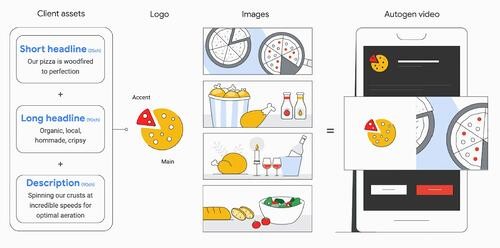
2. Text
- Headlines – For your ad, you can have up to five short headlines of 30 characters or fewer. You can also have a long headline up to 90 characters long. One thing to note is that your headline will not always show up with your description, so it should be compelling enough to attract clicks.
- Descriptions – You can create up to five descriptions that will be shown based on what Google believes will perform best.
- Call-to-action – Your CTA should be action-oriented (ex: Join Now) or value-oriented (ex: Start Learning Today).
- A business name – This should be the name of your brand, spelled and capitalized correctly.
- A URL – This is where users will land after clicking on your ad. Google Ads allows you to add tracking or custom parameters to your URL for better reporting.
If your ad is dynamic, you can also add promotion text and a price prefix to potentially increase conversions.
Your ad may get rejected if:
- You have text that covers more than 20% of the image.
- You have content that is:
- Irrelevant
- Misleading
- Sexual
- Your images are low-quality.
- You don't follow trademark use policies.
Responsive ads are a great opportunity to diversify your ads in a cost-efficient way. Whether you're a small business with limited resources or a larger brand with low ROAS, it's a strategy worth considering.