Some of the most commonly used apps at any business are contact management apps like Google, iCloud, and Outlook. These apps are a valuable way to keep your address book accessible on any device and synced with your email, calendar, and cloud storage.
However, when it comes to making sure they play nicely with your other business apps... it's not always simple.
Let's say you collect contacts in Outlook, but want to move subscribed customers into Mailchimp, and send them your weekly newsletter. To solve this in the past, you might have manually exported and imported CSV files between your apps before sending each email.
But that can be a real headache. There's a much better solution, and it involveszero manual updates and spreadsheets: integrating your contact apps and email marketing tool with a native integration solution.
This is the most effective and straightforward way to keep your email marketing lists and contacts apps connected with your latest data. And it requires no code or advanced tech know-how.
To show you the ropes, let's outline how to sync your data and put your Google, iCloud, and Outlook contacts to work in your email marketing app.
Search for a complete sync solution.
Some email marketing providers offernative integrations with Google Contacts, iCloud, and Outlook, but be aware of their limitations. Often it's only a one-way sync, meaning that changes in app A are synced into app B, but not the other way around. Or, you can't customize the sync to include the exact fields you need to map.
Instead of wrestling with CSVs and native integrations, yourbest bet is to use complete data sync to control the way your data flows between apps. After plugging in your apps, you can choose all the different ways you want them to talk to each other.
For instance, you might use Operations Hub to sync contacts labeled 'Customers' in Google Contacts with HubSpot or sync all your address books with your CRM to generate a complete overview for your salespeople.
How to Organize Your Lists and Sequences With Automatic Segmentation
Some people organize their contacts into completely different clouds, especially if they want to keep personal contacts and business separate. That's totally fine and it can be a great way to keep things simple.
But if your contacts for different purposes overlap, you can also automatically segment them to keep things tidy.
You do this by organizing contacts with labels or tags in your address book, and matching these up with labels, groups, or lists in your email marketing app in your sync.
Let's look closer at an example. I have a group of contacts in Google Contacts with the label 'business.' To make sure that these contacts (and only these) get synced into HubSpot, I can set up the following sync rules:
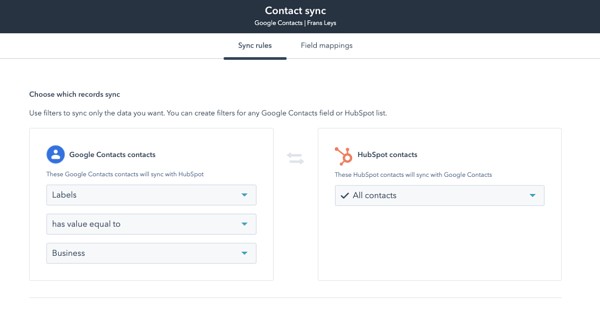
Now when I go to send a message to that group, all of the right recipients will be there. That means more time actually sending emails and less time worrying about which contacts should receive them.
How to Sync Subscription Status Between Apps
If you're using multiple apps to contact your email marketing list, knowing who actually wants to hear from you can be a real headache. You don't want to risk contacting people who have unsubscribed in another app, nor ignore contacts who do want to be contacted.
Your answer to this issubscription management, and it's made possible when you connect your apps.
As you sync your contact data, you can enable each contact to travel between apps with a 'subscribed' or 'unsubscribed' tag. When the time comes to send your next email, all of the right people will be in (or out of) the list.
How to Enrich Data in Your Email Marketing App
It's not just subscription status that you can sync between apps. You might want to sync other fields, too.
Let's look at syncing contacts from Outlook with HubSpot, which you could use to send marketing emails. To ensure the right info is synced with each contact, you can check the field mapping to make sure everything lines up.
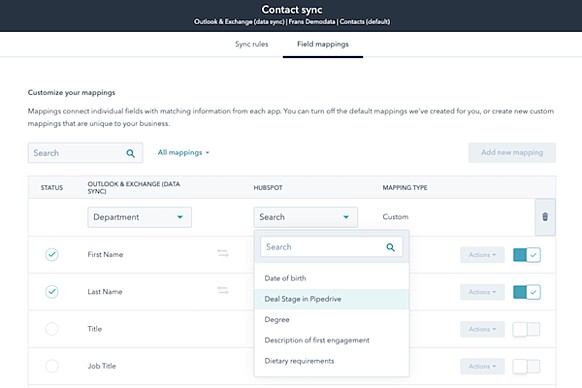
If a field isn't included in the list by default, custom fields give you more freedom. As an example custom field, you could map the 'Department' field in Outlook with a HubSpot property for the same data. For custom fields to map correctly, they need to be compatible across both apps.
Getting the Most From Data Sync
So, that's how to easily sync your address books in Outlook, iCloud, or Google Contacts with your email marketing app. After setting up your sync, you can rest easy and send top-converting emails knowing that your lists are in tip-top shape.
Once syncing your email marketing app with your contact address books, you can then also decide which other apps to sync — such as your CRM or customer support software. Remember, the best software stack is an integrated one.

