Clear communication is the key to doing frictionless business on Fiverr. That’s why we’re replacing our current email-like messaging with a fresh new live-chat-style inbox experience. Your inbox has been completely overhauled and redesigned for faster and easier messaging, including real-time updates as well as improved multitasking and productivity. These exciting changes will gradually roll out to users over the next few weeks in order to make the transition to the new inbox as smooth as possible. We’ve outlined the biggest updates for you below, but (as always), if you have any other questions ask them in the comments below or join the conversation in the Forum.
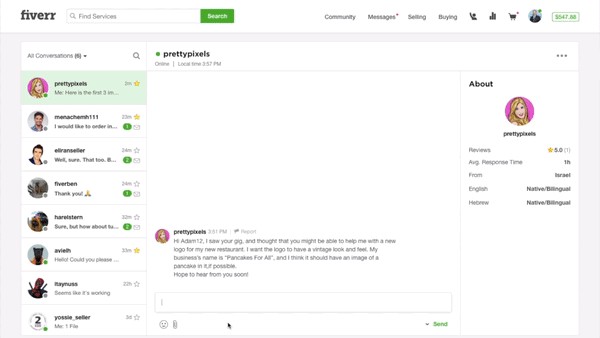
Using Your New Inbox
Let’s take a look at the inbox. As you know, your inbox is where you will receive messages from buyers and sellers.
If you have a new message, you’ll see an indication in the top menu next to Messages.
Clicking Messages, and then Inbox will display your latest messages. This allows you to quickly view them and go directly to the conversation. If you’d like to view your entire inbox, you can click See All in Inbox.
Within a conversation, you can see the buyer or seller’s online status and local time. In addition, you can see more information about the user, including average response time, language preferences, order history, and more.
Select the Actions icon to mark a message as important (with a star), as unread or read, archive it, delete it, or even give it a label. Preset labels can be found in the menu, so for example, you can select the follow-up label to remind you to follow up on the message.
To find a conversation, just click the Search icon. You can also filter your conversations by the different statuses. For example, you can filter your inbox to show all the Custom Offers you’ve received.
To find specific conversations:
Click the “All Conversations” button to filter by the following statuses:
- All Conversations: here you can view all current and past messages
- Unread: See all opened messages
- Starred: See all messages you’ve marked as important
- Archived: Conversations in your history you’ve saved for your reference
- Requests: Conversations in which you have requested a quote from another seller
- Follow-up: messages you have flagged to respond to at another time
- Other: you have the option to create your own labels to keep you organized as you see fit
- Use the magnifying glass icon to search for specific users.
To report a message as spam and/or a violation of our Terms of Service:
- Click Report Button
- Select reason for report (the nature of the offense)
- Click Next
- Decide whether or not you would like to block the user, and click Submit
The New Inbox Experience for Buyers
More of a visual learner? We put together a video walking Fiverr buyers through the new Inbox.
The New Inbox Experience for Sellers
We didn’t forget about you, sellers! Here’s a short video that sums up all the important Inbox updates for Fiverr sellers.
Create a Custom Offer
One more thing, sellers: you can still send Custom Offers to buyers looking for something specific. Custom Offers help you be proactive and develop a rapport with a buyer by tailoring your Gig to their needs.
When you send a Custom Offer to a buyer, include all the necessary details in the message, based on your availability and the buyer’s requirements. If the buyer agrees to the terms, all he or she has to do is accept the offer and the order will start. So make sure the Custom Offer fits your stipulations before you hit send.
Just the Beginning
Stay tuned, doers! We’ll be rolling out more features like the new inbox to help our community connect and collaborate on Fiverr in the near future. Let us know what other features you would like to see in the comments below.
The post Get Your Message Across: Introducing The New Fiverr Inbox appeared first on .
