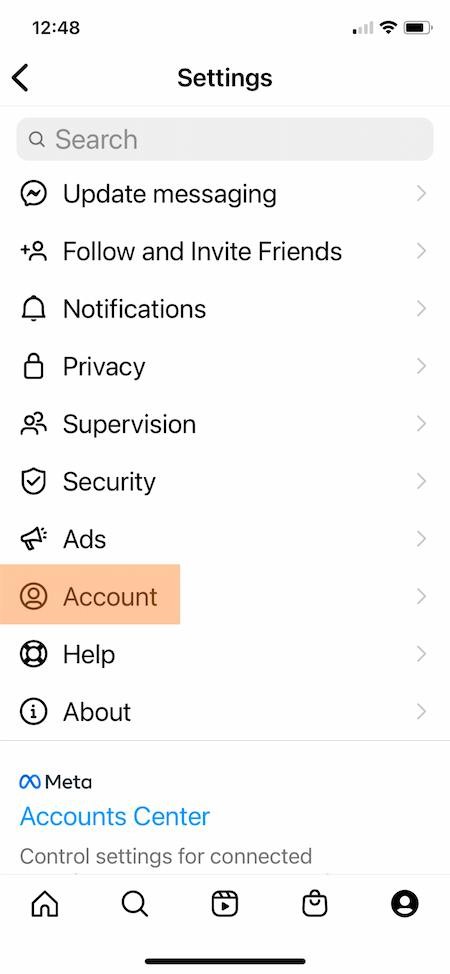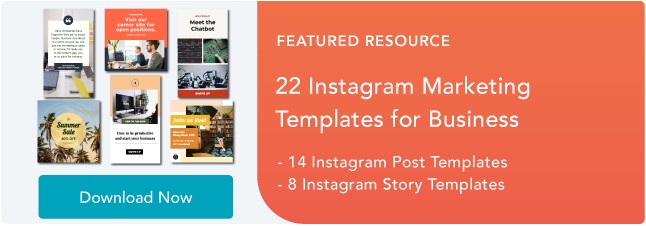Instagram isn't for everybody. If the latest changes to Instagram aren't what you're looking for, this step-by-step process for how to delete your Instagram account is for you.
Once you click that button, your profile, photos, videos, comments, likes, and followers will all be permanently removed from the app.
Before you go ahead, keep in mind that deleting your account can't be undone. Be sure to back up your account data, write personal notes to engaged followers, and update your analytics. If you're deleting a business Instagram account, you may want to make an archive for the SEC or FINRA, just in case.
Now, if you're ready, start following these simple instructions, or jump to the section you're looking for below:
- How to Delete Your Instagram on an iPhone
- How to Delete Instagram Permanently on Android
- How to Delete Your Instagram Profile on a Desktop Computer
- How to Deactivate Your Instagram
1. Log on to your Instagram app on your iPhone.
2. Go to your account, then tap the menu in the upper left-hand corner of your profile.
3. Head to 'Settings' > 'Account.'
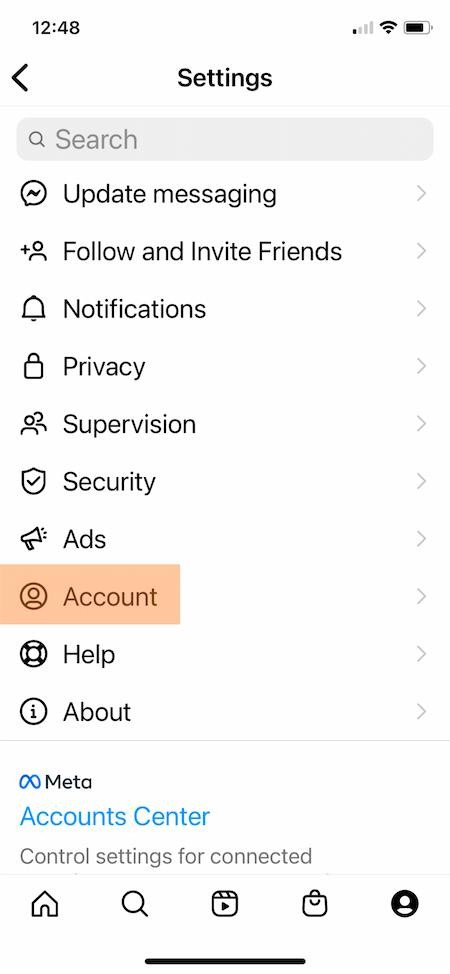
4. Scroll down the list of options, and select 'Delete account.'
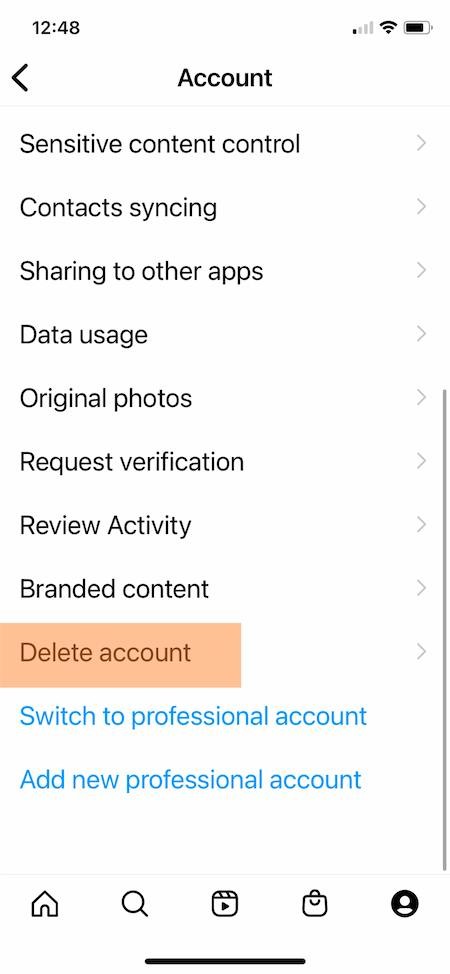
5. This section includes two choices from Instagram. First, you can deactivate your account. If you deactivate, Instagram will hide your account but you can reactivate it whenever you wish. More on this below.
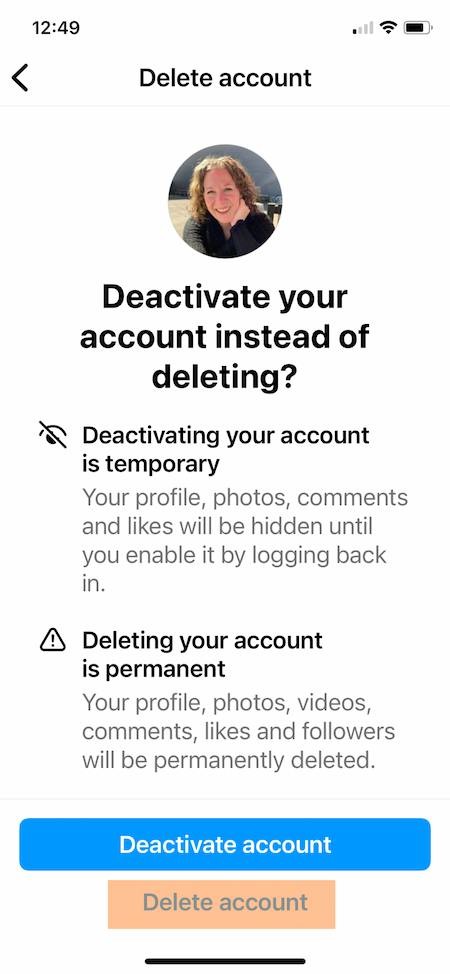
If you still want to delete your Instagram account, scroll past the 'Deactivate account' button and click 'Delete account.'
6. A pop-up will appear, giving you a deadline for how long you have to reactivate your account if you change your mind after deletion. Click 'Continue deleting account.'
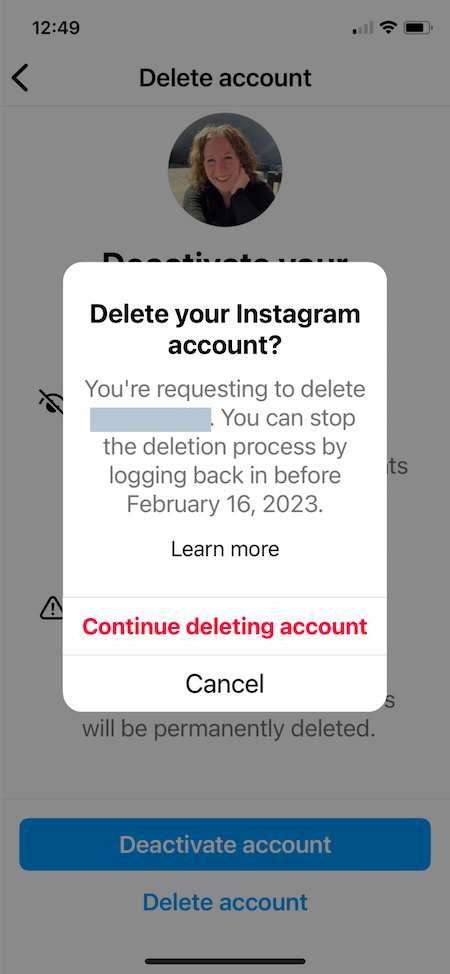
7. This section starts with a drop-down menu for 'Why do you want to delete your account?' Select the best option.
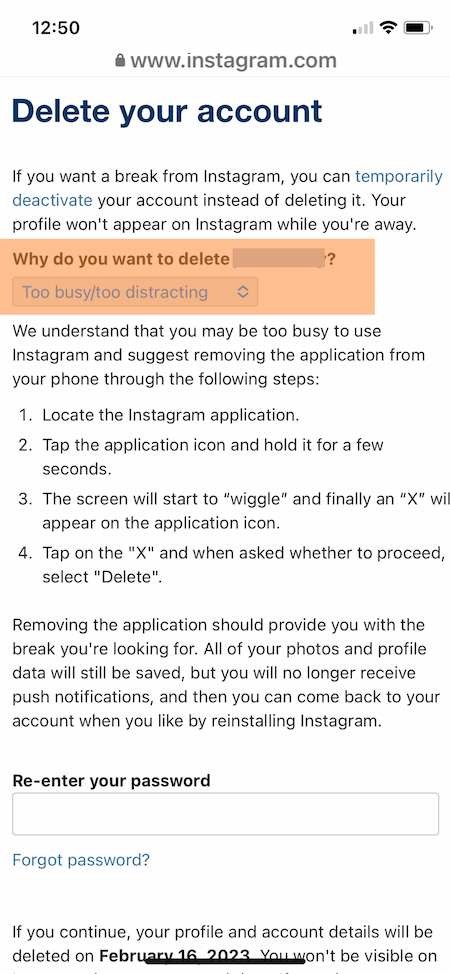
Once you choose, Instagram will offer other recommendations related to your choice. For example, if your choice is 'Too busy/too distracting,' instructions to temporarily remove the app from your phone will appear.
8. Keep scrolling, then re-enter your password.
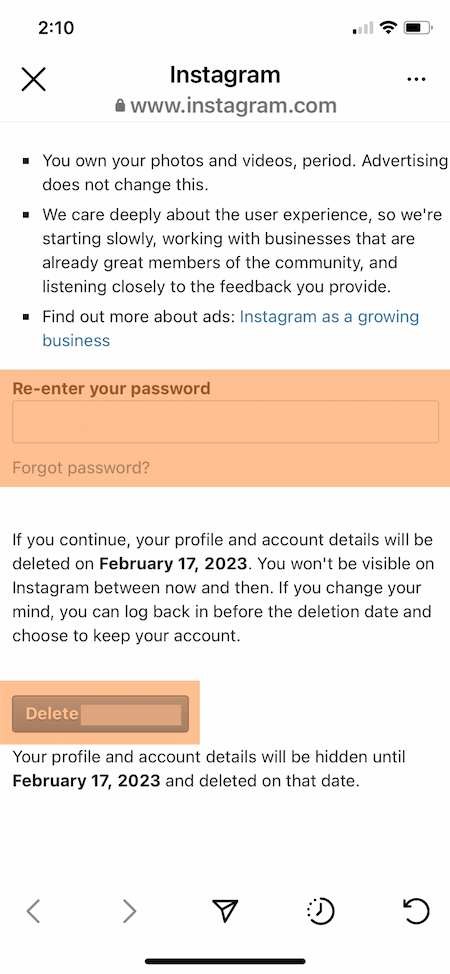
9. Click the 'Delete' button.
Once you complete this step, your account will no longer be available on Instagram. You have 30 days to reactivate it if you change your mind. After that, your account is permanently deleted.
How to Delete Instagram Permanently on Android
The Instagram app on Android doesn't give you a way to delete your account from the app on your mobile phone. But you can open Instagram on your browser and delete your account that way instead.
1. Log on to Instagram.com from a web or mobile browser.
2. Enter https://instagram.com/accounts/remove/request/permanent/ into your browser's address bar. There is no way to navigate to this page from Instagram.com, so you'll need to enter this URL directly once you're logged in.
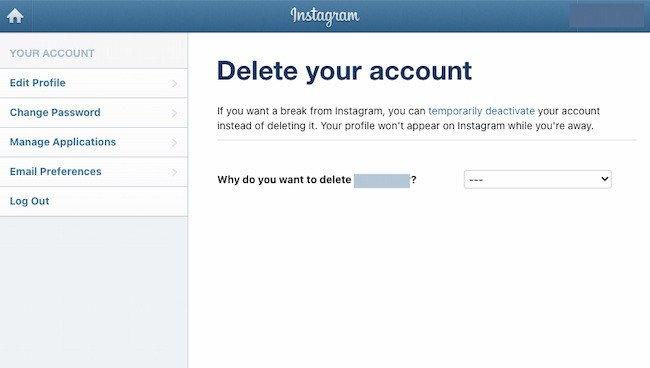
3. Once you land on the page, select an answer from the drop-down menu for 'Why do you want to delete your account?'
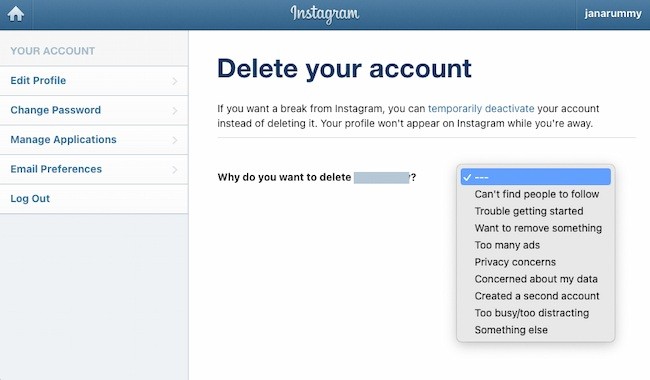
4. After you've chosen an answer, you'll be prompted to re-enter your password.
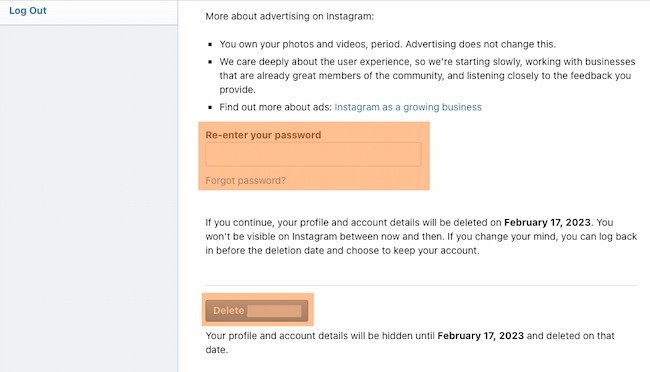
5. The prompt to permanently delete your account will appear.
1. Log on to Instagram.com from a web or mobile browser. You can also disable your account on your iPhone. You won't be able to disable your account from within the Instagram app on Android.
2. Click the person icon in the upper right-hand corner to navigate to your profile.
3. Click 'Edit Profile' on your profile.
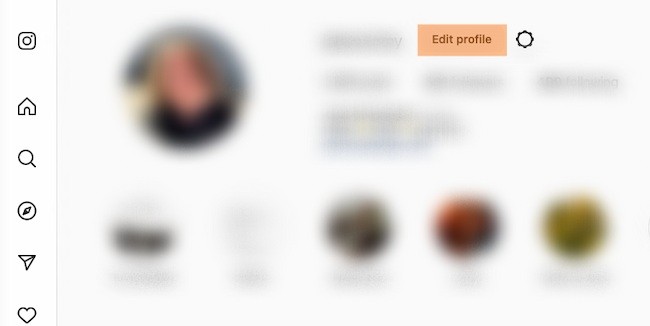
4. Scroll down until you see an option for 'Temporarily deactivate my account'.
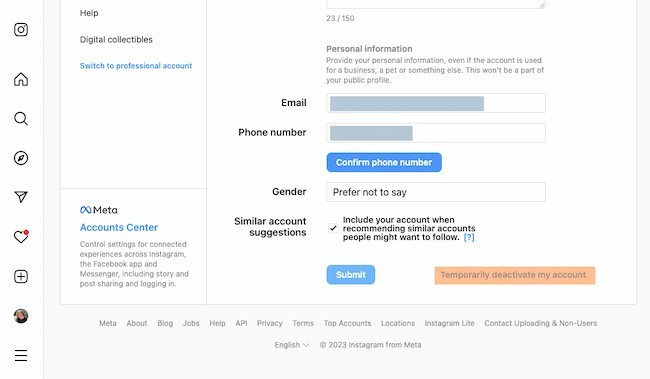
5. Once you land on the page, select an answer from the drop-down menu for 'Why are you deactivating your account?'
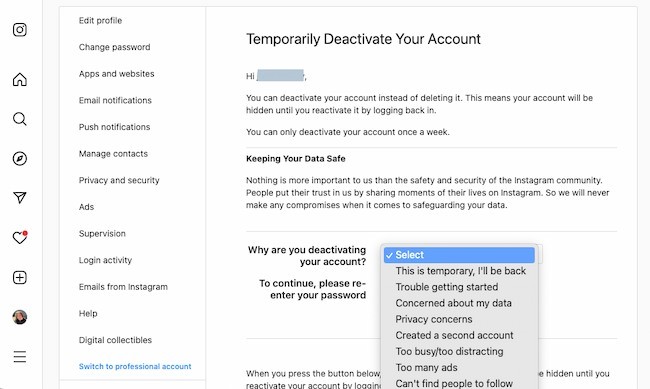
6. After you've selected an answer, you'll be prompted to re-enter your password.
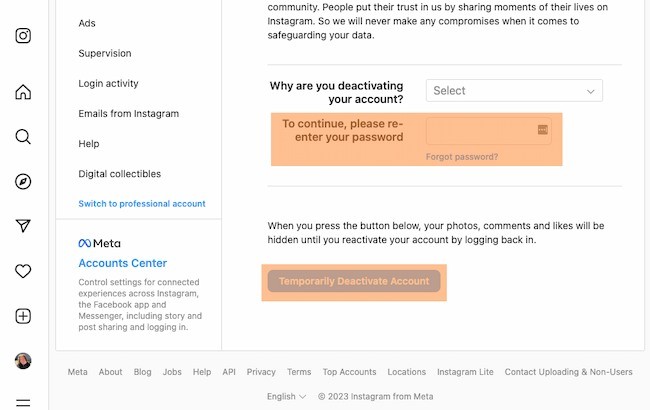
7. The prompt to temporarily deactivate your account will appear.
Why Delete Instagram?
There are many reasons that Instagram is one of the most popular apps in the world. But if it isn't right for you, it's simple to delete your profile.
Maybe you've found that it's not a fit for your audience or growth goals. Or you're streamlining your professional accounts to reduce duplicate messaging or management overwhelm.
No matter why you've decided to cut back on Instagram, you have the resources you need. Review these instructions, delete or deactivate your account, and keep moving forward.
Editor's note: This post was originally published in March 2018 and has been updated for comprehensiveness.