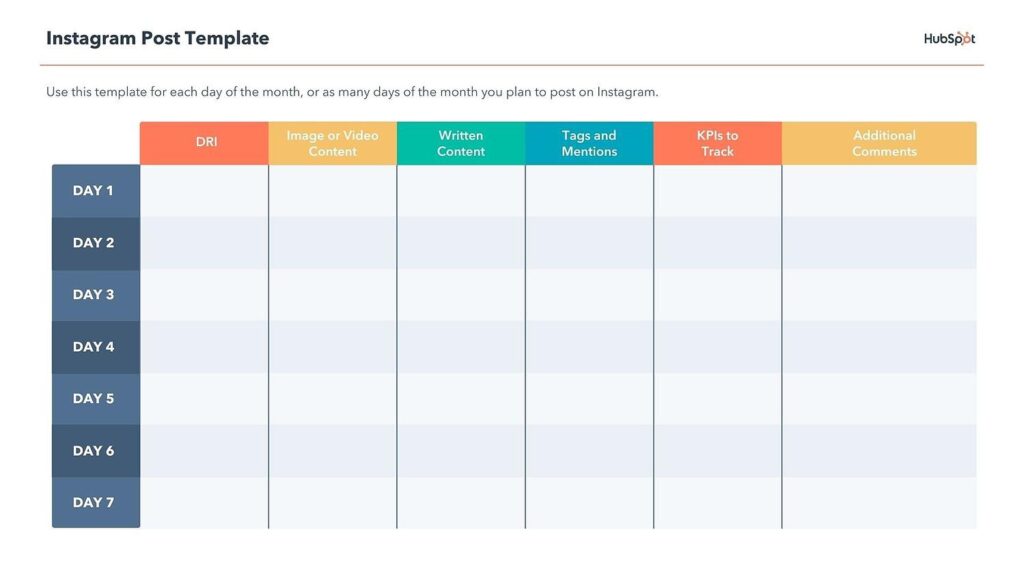Instagram is an undeniably powerful marketing tool, but with over 25 million businesses on the platform today, it's critical you take the time to create well-designed and thoughtful Instagram posts to stand out.
You'll need to apply a strategic design plan to your business's Instagram to attract a loyal following and find success on the app, long-term.
However, creating a clean and cohesive Instagram feed takes design skills you might feel you lack. Plus, Instagram's algorithm favors brands that post at least once a day — that time commitment could be adding to your stress.
If that's the case, you're in luck — there are ways you can create pre-made Instagram post templates, so you've got a stash ready-to-go. Plus, by ensuring you use the same templates for different posts, you'll have an easier time creating a cohesive and aesthetically-pleasing feed.
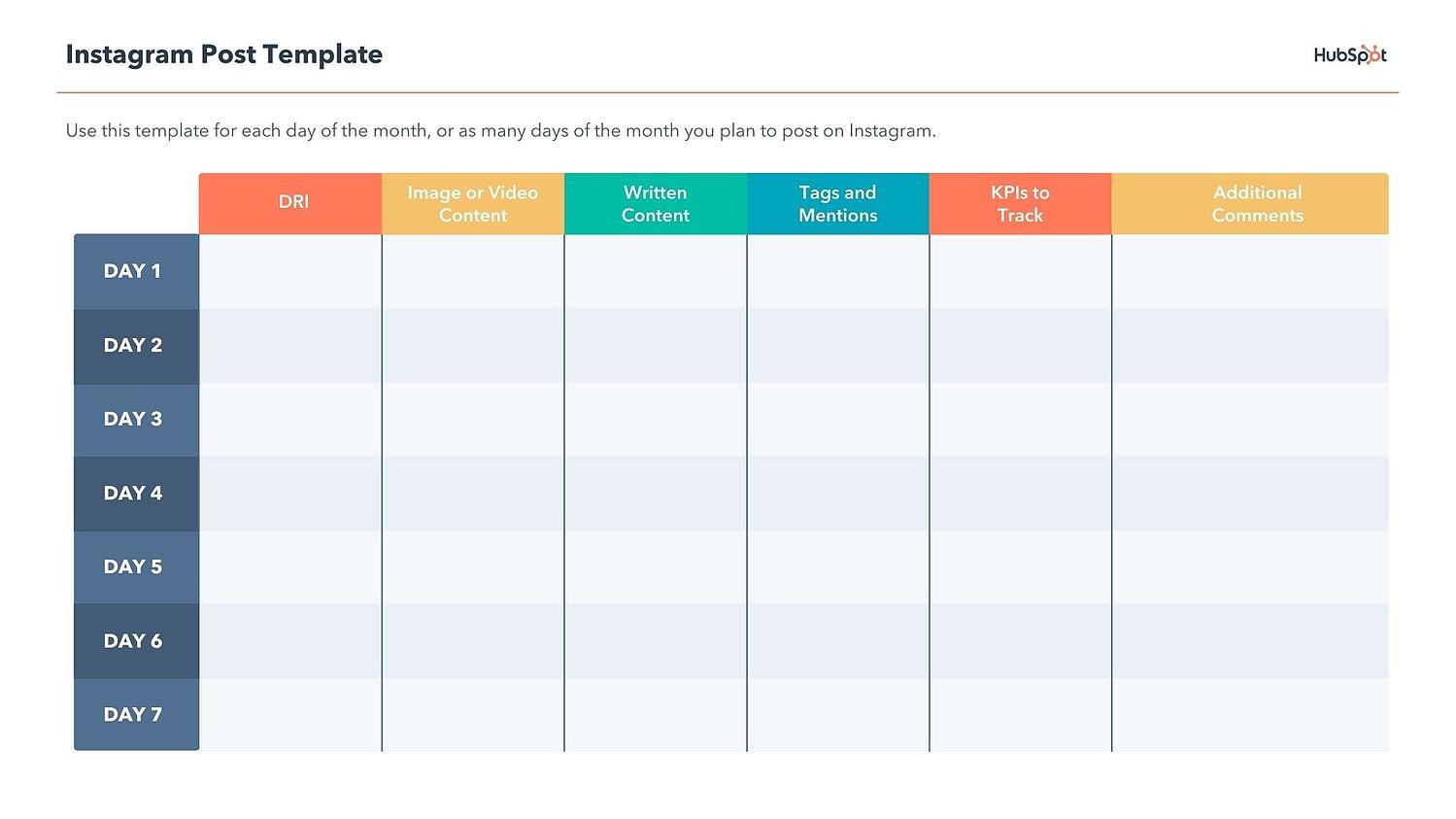
Here are some options to create and save Instagram post templates, so you can have stunning posts on-hand whenever you're ready to publish.
1. Canva
Canva offers thousands of customizable Instagram post templates. To create an Instagram post on Canva, go to Canva's Create a Design page, click "Instagram Post", and then follow these steps:
1. On the left side, you'll see an array of template options — some cost money, while others are free. Choose one.
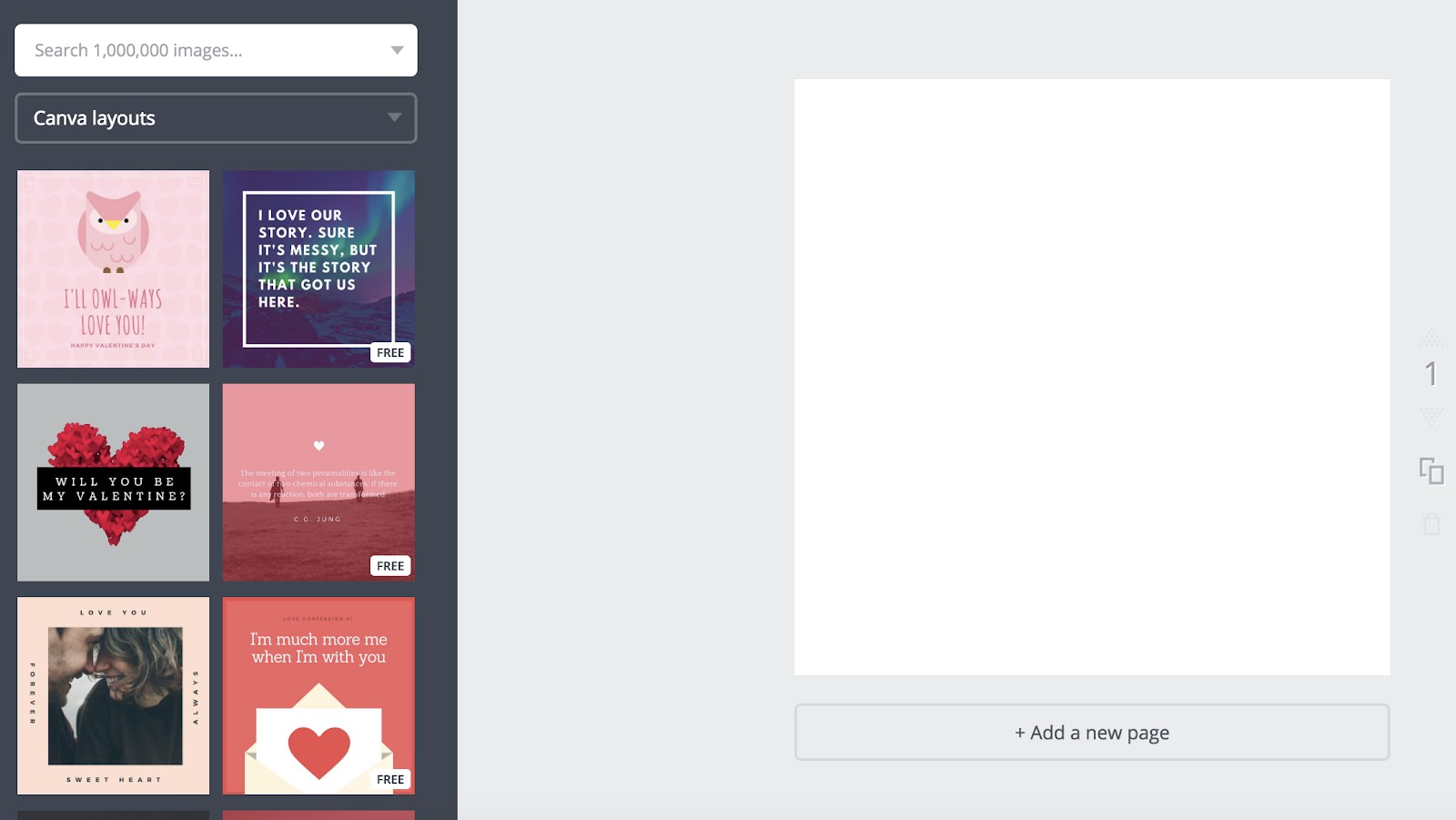
2. Once you choose a template, click on the text box to write something. There are colors at the top if you want to alternate your text color — you can also change font, size, and spacing.
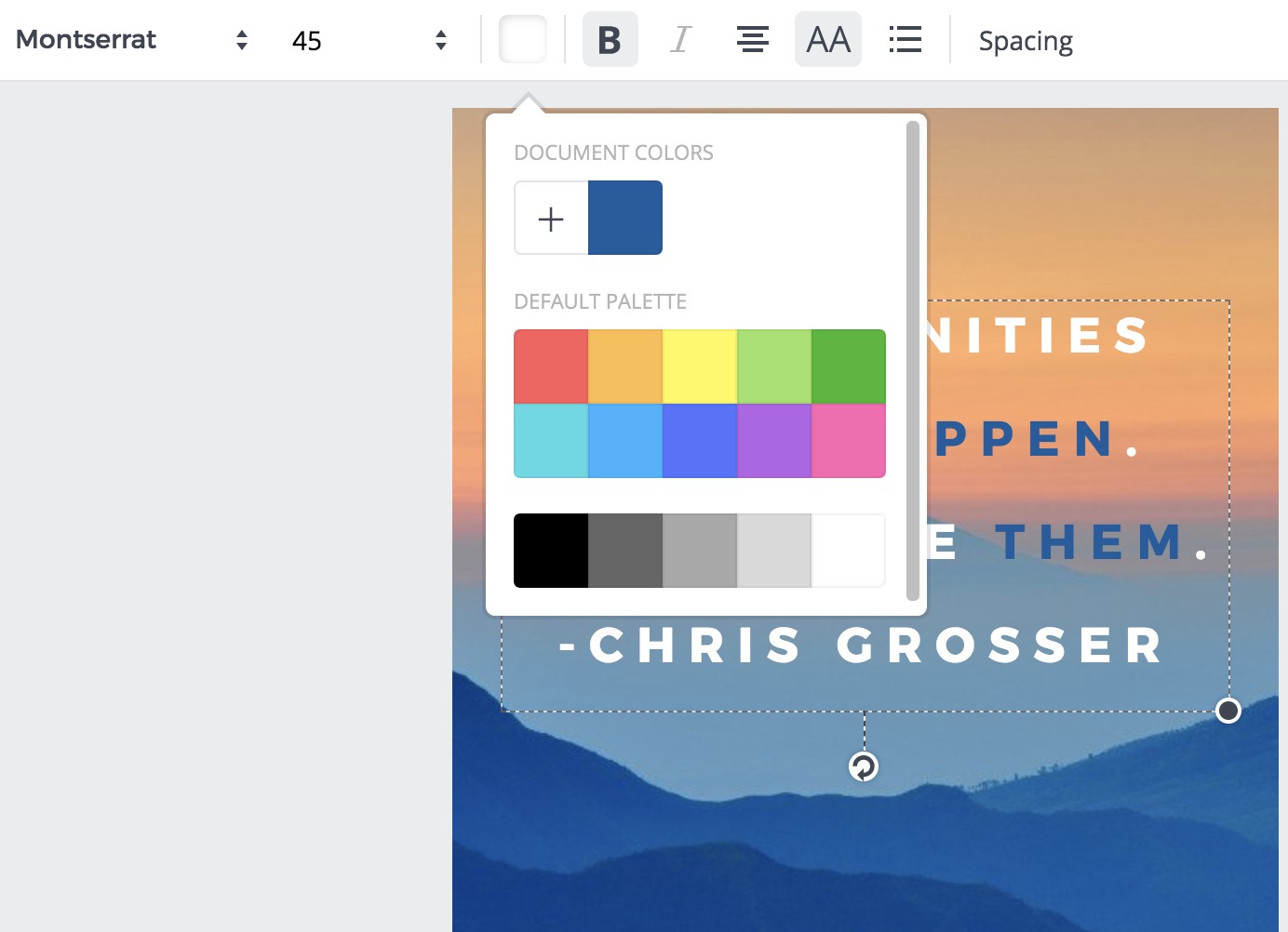
3. When you're finished with your text, click the background of your image (outside the text box). This will allow you to filter your background, adjust the brightness and contrast of the image, and more.
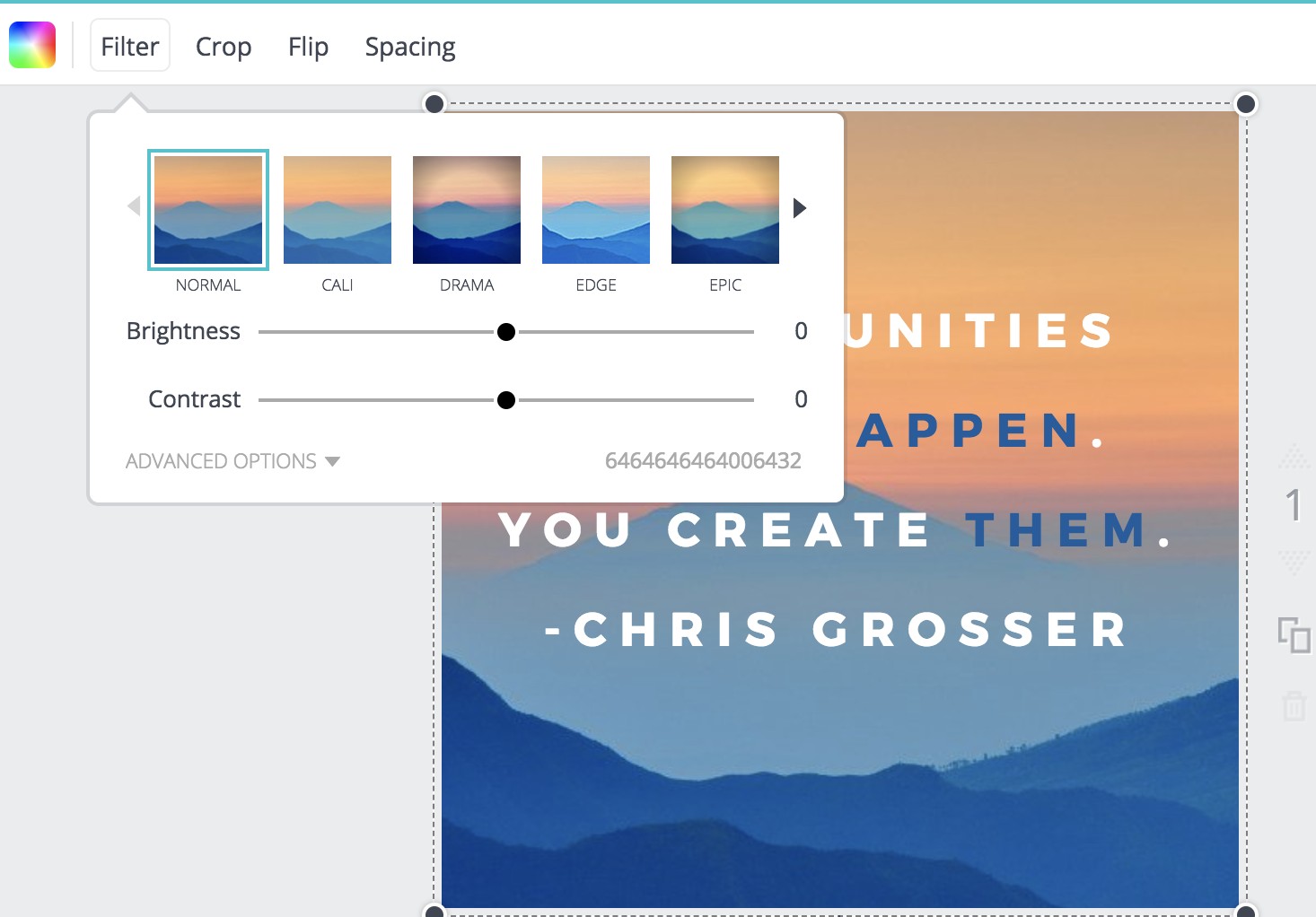
4. When you're happy with your template, open up the Canva app on your phone. Click on your Instagram post design.
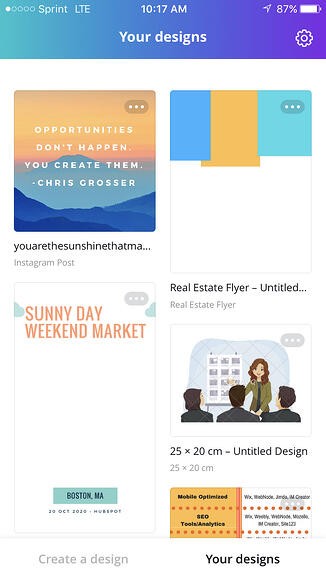
5. Click "Share" in the top right.
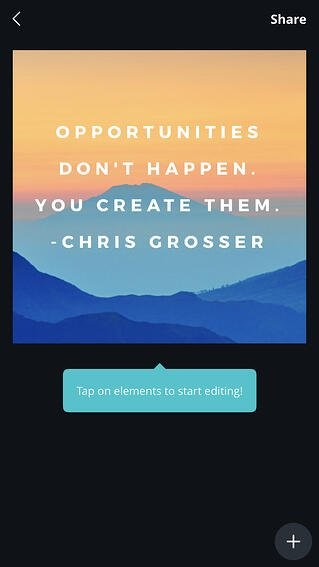
6. Now, you can post straight to Instagram by clicking "Import with Instagram". If you aren't ready to post it, you can also "Save Image" and it will appear in your camera roll for later.
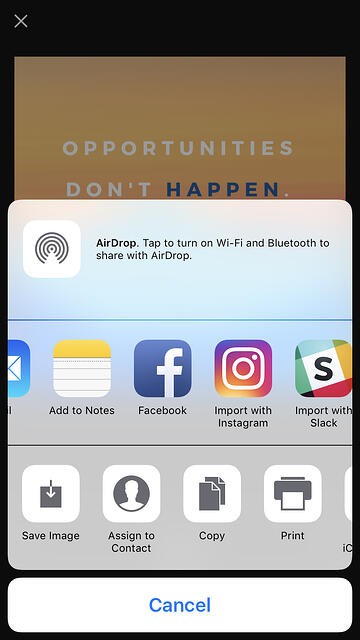
7. If you are immediately posting to Instagram, choose whether you want to upload to your "Story" or "Feed".
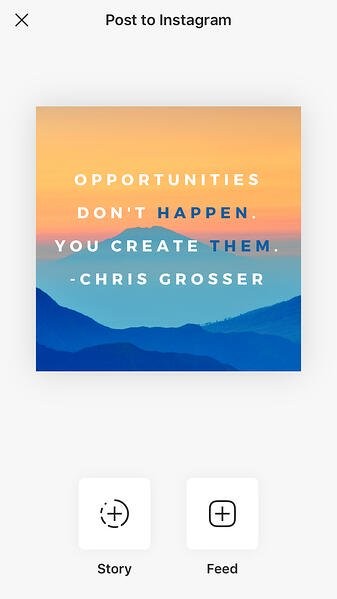
8. Edit the Instagram post like you would any other post — add tags, a caption, location, etc. When you're ready, click "Share" in the top right.
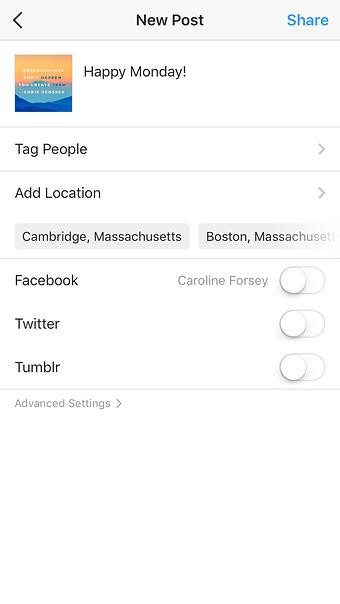
Remember, your template is automatically saved to your Canva account. You can access it in the future, on both desktop and app versions of Canva, and edit it with new text to post the same design again.
Alternatively, you might consider creating a few posts now, and then saving them to your camera roll to post them in the future.
Besides Canva, there are a few other design editors that offer free pre-made Instagram templates. In particular, here are three tools you might consider:
2. ReciteThis
If you're interested in creating a template for quote posts, it's easy to do — in fact, we've already curated a list of nine apps to help you make quotes for Instagram.
For our purposes, we'll try just one — ReciteThis.
To create a quote template for Instagram, go to ReciteThis, then follow these three easy steps:
1. Enter your quote in the text box.
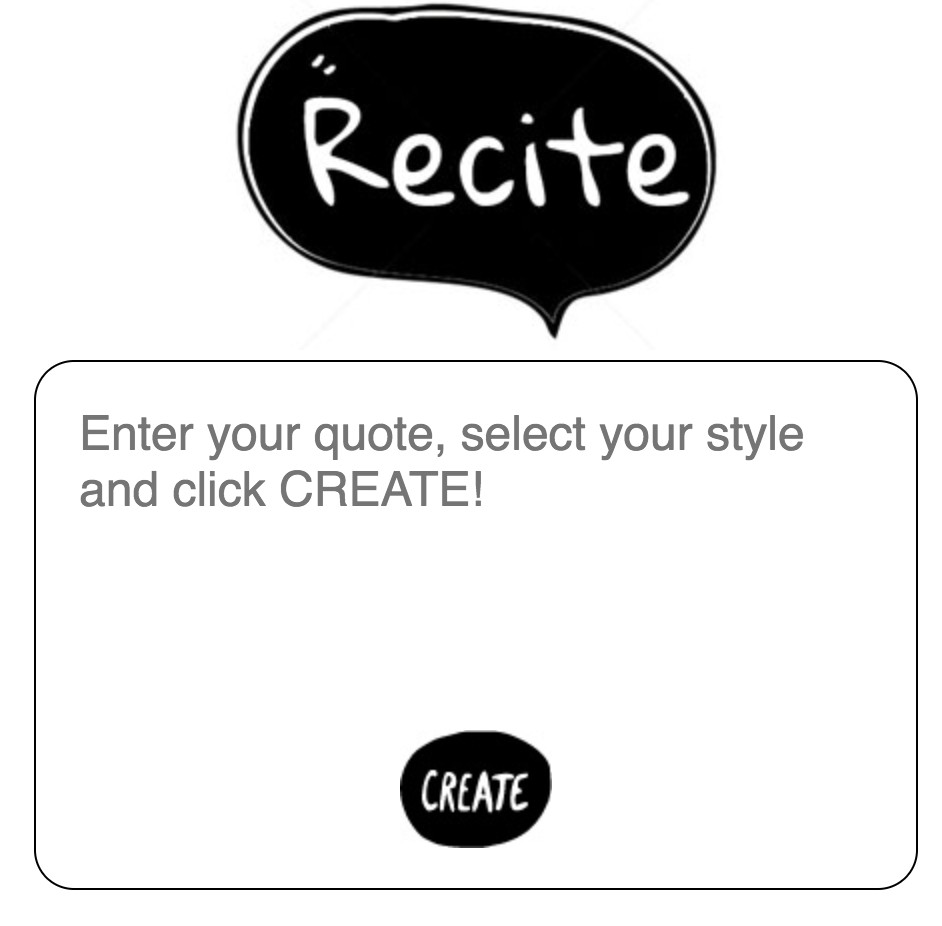
2. Below, click the left or right arrows to peruse templates and choose one you like. Once you've chosen a template and written your text, click the "Create" button in the text box.

3. Click "Download Image" to post to Instagram's desktop version, or email it to yourself to post on your phone.
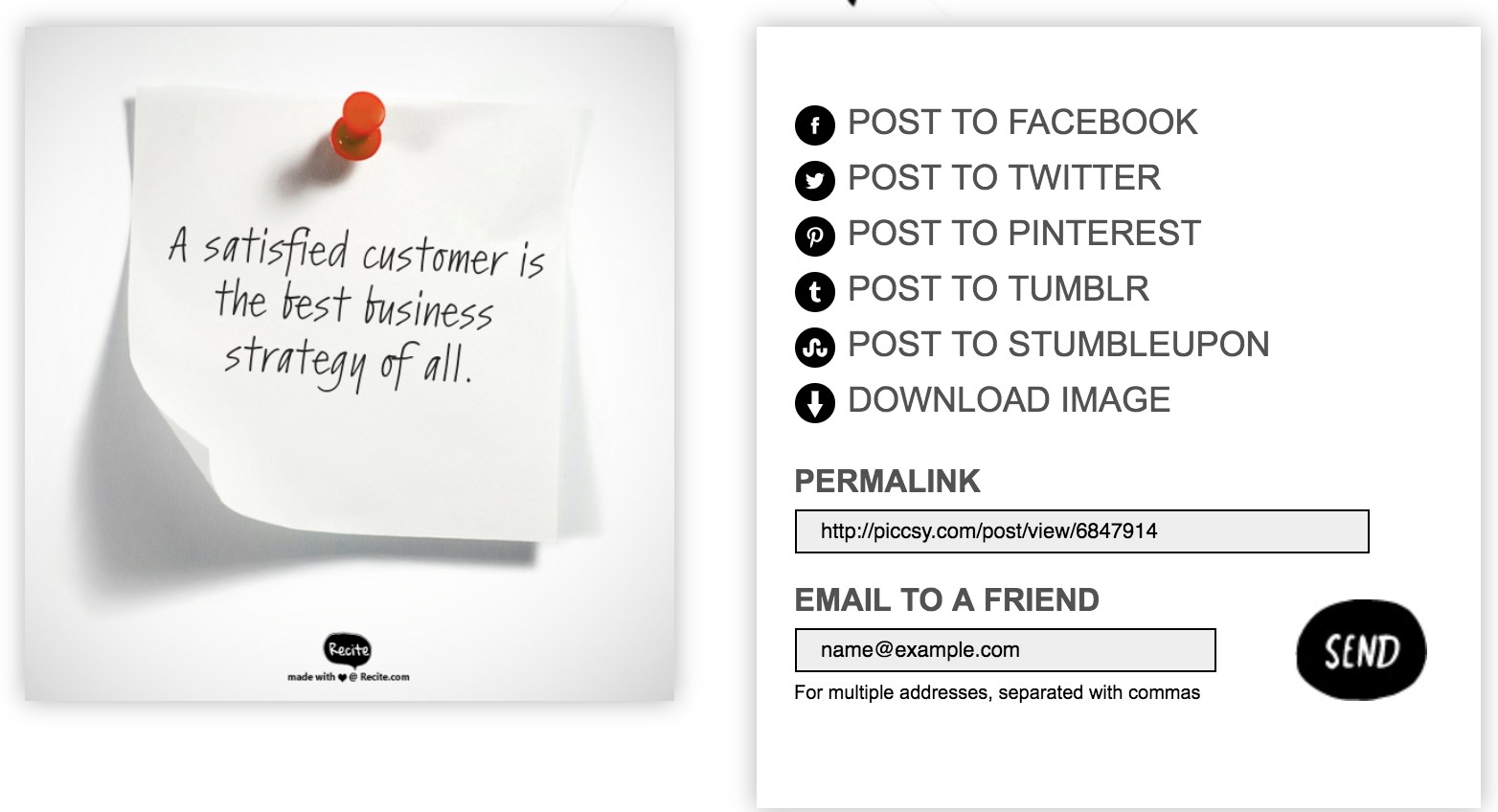
3. Creative Market
If you're willing to shell out the cash, you might consider buying one of Creative Market's Instagram Template bundles.
For instance, you could purchase this 1053 Quotes social media pack.
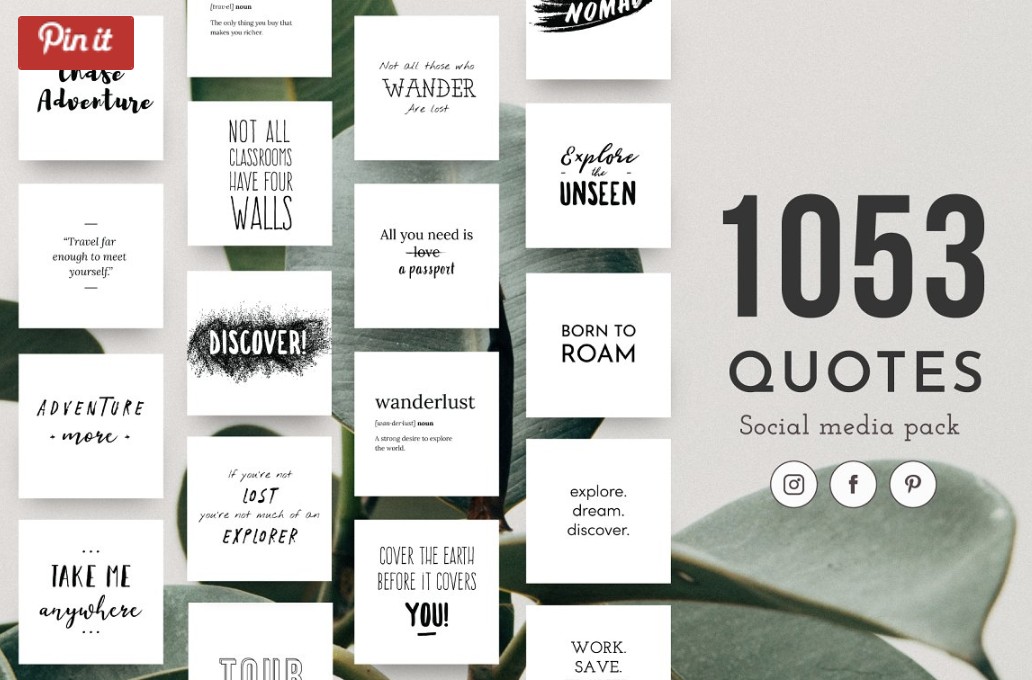
Alternatively, you can purchase a bundle with Instagram Story content, like this Animated Stories bundle.
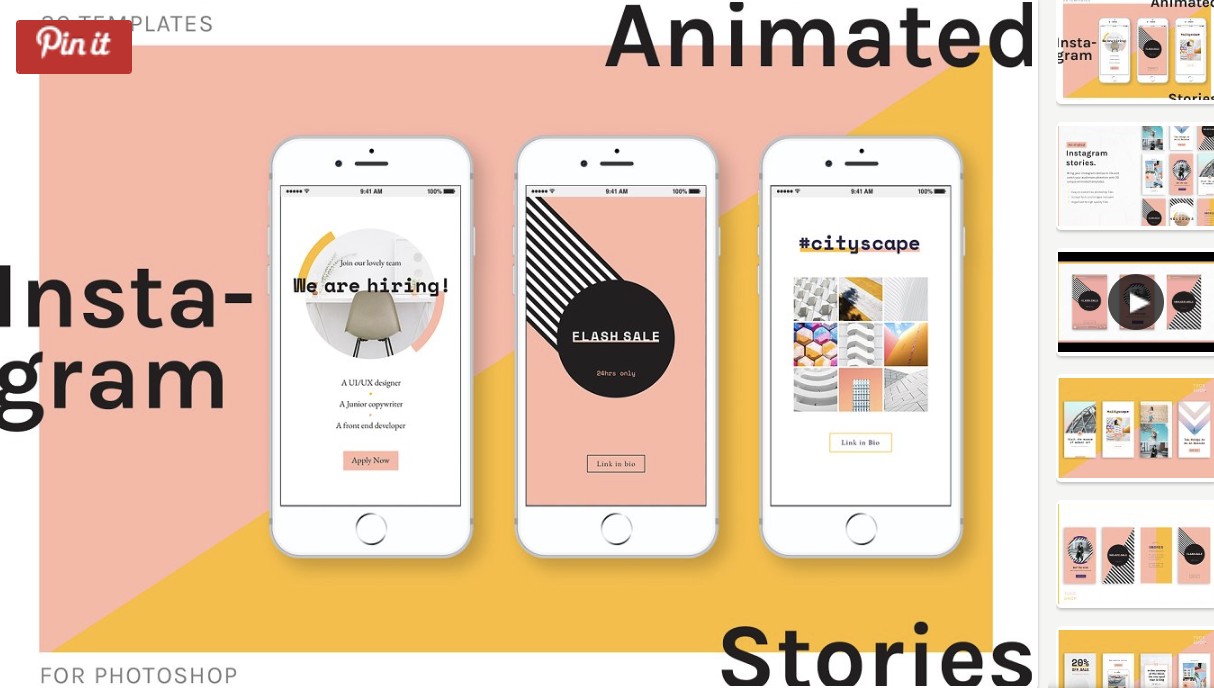
Finally, you might consider purchasing a bundle to help you create a cohesive theme for your Instagram feed, like this The Grid template.
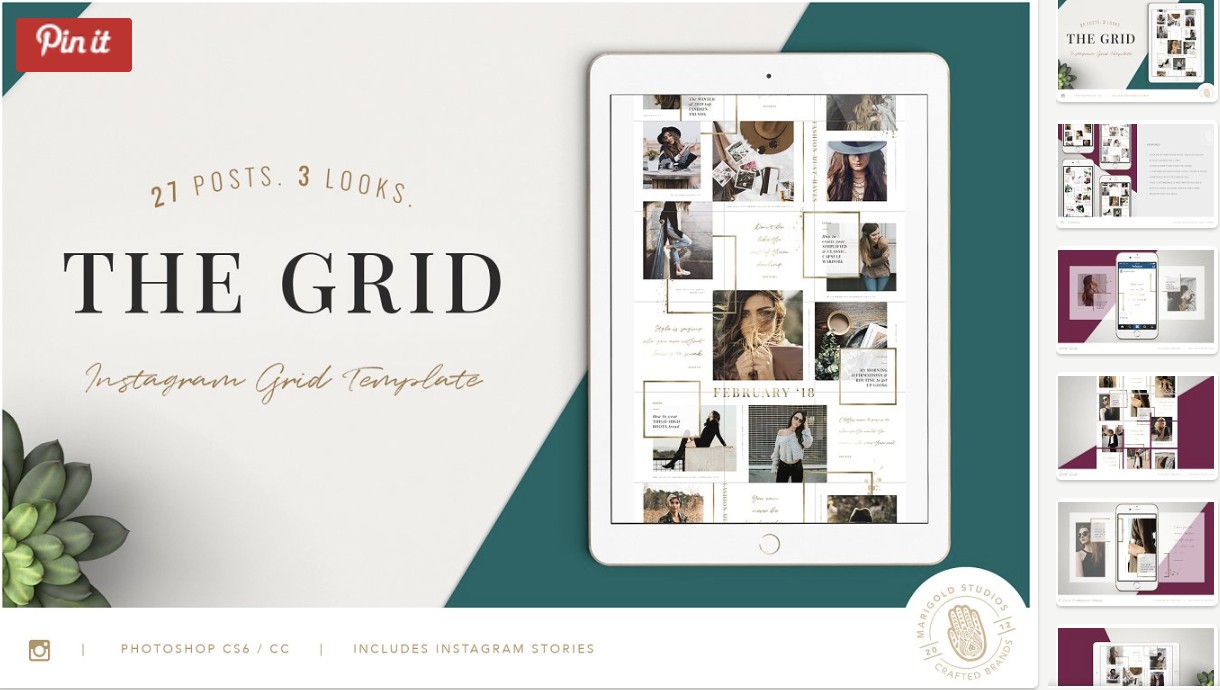
And that's it! You're all set to create and save pre-made Instagram templates, so you can focus on attracting a loyal following without tediously designing a post from scratch every day.
Check out our Instagram Marketing: The Ultimate Guide for more Instagram tips and tricks.
Editor's note: This post was originally published in October, 2018 and has been updated for comprehensiveness.