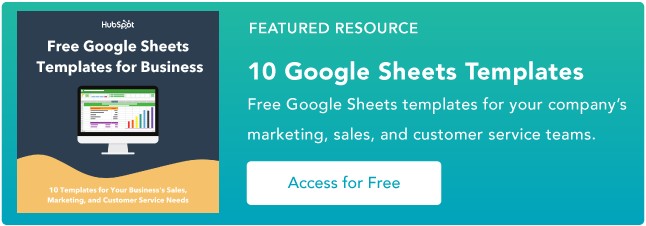Google Sheets templates help you create better spreadsheets while saving you valuable time. And it’s no secret to anyone who knows me that I love a good formula to keep manual math to a minimum (and, therefore, data as accurate as possible).
So, what do Google Sheets templates do? Short of reading minds, a template knows what you need and offers it with minimal manual input, giving you the ability to focus on more important things — like analyzing and translating the data itself.
In this post, I’m touching on the most important templates you’ll need to efficiently use Google Sheets for business — including templates for project management, reporting, people management, and customer tracking.
You’ll explore:
- Why should you use Google Sheets templates for business?
- How to Find Templates in Google Sheets
- Helpful Google Sheets Templates
Let’s get started.
Why should you use Google Sheets templates for business?
Google Sheets templates are valuable business tools that can be used by teams of any size. Whether you’re a business just starting out or an established enterprise firm, using Google Sheets templates is highly beneficial.
Even if not a primary business tool, they can supplement other tools. For instance, you might use a free CRM to track customer information, then use a Google Sheets invoice template to quickly create invoices for each customer.
Let’s explore the top benefits of using Google Sheets templates for business.
Google Sheets templates are free to use.
Google Sheets templates are free and cover a wide variety of needs without forcing anyone to spend big bucks on a subscription to Excel or other platforms. When you sign up for a Google Workspace account, you get immediate access to these templates.
Google Sheets templates make collaboration easy.
What I love about Google Workspace and Google Sheets templates, in particular, is how they allow your team to collaborate seamlessly and easily. By clicking the “Share” button at the top right-hand corner of a document, you can give team members access to the file.
You can also limit the collaboration aspect to commenting or viewing only and limit people’s ability to download, print, or copy the document.
Adapting these settings provides a great option for sensitive documents that only a few people should edit.
Google Sheets templates are intuitive to use.
Using a Google Sheets template doesn’t require much experience with spreadsheets. You don’t need to know advanced formulas and functions to make them work for you.
All you have to do is plug in your numbers and populate the fields. The document will generate a report or calculate a total based on the built-in fields.
Google Sheets templates are customizable.
Using a Google Sheets template doesn’t mean that you’re stuck with its look and feel. You can easily change the fields, the colors, and the fonts using Google Sheets’ built-in tools to give your sheets a brand-specific look and feel.
There’s no data loss.
Another great benefit of using Google Sheets templates? Unless a freak accident happens with Google’s servers, it’s nearly impossible to lose data.
Google Sheets stores everything in the cloud, including a version history of the document. You can always revert to a previous version if something happens.
If your laptop crashes or you lose an internet connection, Google Sheets simply freezes the copy until you’re online again. You’ll still want to take a few precautions, such as enabling offline editing and downloading a copy of important documents to your local drive.
How to Find Templates in Google Sheets
Ready to find a few templates that you can start using right now for your business? There are two common ways you can find and use free Google Sheets templates.
1. Google’s Built-In Template Gallery
On your browser, go to Google Sheets. Click Template Gallery at the top right. Explore the templates to find the right one for you.
You’ll find different templates for your personal, work, project management, and education needs. Here's an example of what the Personal template library looks like.
2. Add-Ons
Another way to find free templates in Google Sheets is to download and install the Vertex42 add-on. Here’s how.
- Open an existing Google sheet, or type “sheets.new” into your address bar to create a new one.
- On the top left menu, go to Extensions, then Add-ons, then Get add-ons.
- Type “Vertex42” into the search bar, and click enter.
- Install the add-on.
- To access the templates, click on Extensions, then Template Gallery for Sheets.
- From there, click Browse Templates.
Here, you will find templates that can help with almost everything you need — creating an invoice, an income/expense tracker, or a dashboard to manage your projects.
Let’s look at some of the free Google Sheets templates you may find useful for your business.
Google Sheets Templates
Whether you send invoices to clients, track website analytics, or create expense reports, you probably work with spreadsheets, which can feel frustrating or tedious when you’re under a time crunch.
Fortunately, Google Sheets offers a wide variety of pre-built templates, allowing you to more quickly and effectively create reports and analyze data. Here are some of the best Google Sheets templates you can start using now.
- Google Sheets Templates for Finances
- Google Sheets Templates for Reporting and Analytics
- Google Sheets Templates for Customers
- Google Sheets Templates for Project Management
- Google Sheets Templates for Leading a Team
Google Sheets Templates for Finances
One of the most common ways to use spreadsheets is as a tool for bookkeeping and invoicing. Here are some of my favorite ready-to-go templates that save you time and make it easy to:
- Invoice clients.
- Maintain an annual business budget.
- Generate financial statements.
- Create expense reports.
- Generate purchase reports.
Best of all? You don’t have to create or choose any formulas that will help you calculate this data.
1. Invoices
If you’re a freelancer or work for a small business, this invoice template simplifies the process of using invoices to bill clients for services.
It provides space for all the necessary information and looks more professional than a plain spreadsheet. Plus, the template is customizable, so you can create a theme that aligns well with your brand image.
Click here to use this template.
Best for: Freelancers and small businesses.
2. Annual Business Budget
More in-depth than it initially appears, this template has tabs for setup, income, expenses, and summary at the bottom, and each includes several subcategories. It’s a good option if your budget requires a lot of customization and many moving parts.
Click here to use this template.
What we like: This budget template provides all the essentials while allowing you to customize it to fit your business’ needs.
3. Financial Statements
The financial statements template is an all-in-one resource to keep track of business transactions, profits, and losses. If you work for or own a small business and need to manage your finances, this template makes the process easier and less prone to human error.
Click here to use this template.
Best for: Tracking how your small business is doing.
4. Expense Report
Knowing how much you spend is essential for running a successful business. But it’s often easy to forget to record these expenses with the amount of work you have to do every day. This simple expense report template makes it easy to record all expenses — yours and those of your employees.
Click here to use this template.
What we like: This template makes it easy to hold you and your team accountable for your expenses.
5. Purchase Order
This template is a lifesaver for professionals in charge of tracking orders, saving time, and avoiding the headaches that come with monitoring supplies or shipments.
Click here to use this template.
What we like: This template is simple and straightforward for all purchasing needs.
Google Sheet Templates for Reporting and Analytics
Reporting dashboards are typically built into a wide variety of software products, such as Marketing Hub. However, if you don’t have the budget, you can easily create one using a Google Sheets template.
The below templates automatically gather data from Google Analytics, putting the information in a highly digestible, visual format that you can share.
6. Website Traffic Dashboard
If you analyze website traffic with Google Analytics, this template is a fantastic supplemental tool to pull that data into an organized report. Better still, you can use the dashboard template with the Supermetrics Google Sheets add-on to monitor and analyze data from PPC, SEO, social media, and website analytics.
Click here to use this template.
Best for: Collecting and analyzing website traffic to see your strengths and areas for improvement.
7. Website Paid Traffic Report
If you’re looking for a way to demonstrate paid ads’ influence on your business, this template makes analyzing and reporting on paid traffic relatively seamless. It automatically collects data on your paid sources from Google Analytics and provides a clean chart with important information, including PPC’s percentage of goal conversions, total traffic, and bounce rate.
You can also adjust the template to compare different periods, different channels, or segments.
Click here to use this template.
Best for: Companies using Google Analytics who want reports on their paid advertisements.
Google Sheet Templates for Customers
If you don’t have access to a CRM yet or your business is still growing, you can use spreadsheets to track customer information and see your growth. The Google Sheets templates below give you a CRM and a sales dashboard without paying the cost typically needed for such software.
However, as your business starts to grow and you earn more customers, you’ll want to switch over to a dedicated CRM.
8. CRM
CRMs help you organize contacts and automate an effective sales and marketing process. However, if you’re a small company just starting out, you might not feel ready to implement a fully established CRM.
This CRM template is a great place to get your feet wet, saving data automatically so you never lose information. Plus, you can share with coworkers, which helps encourage collaboration between your sales and marketing departments.
Click here to use this template.
Best for: Small businesses to keep all customer data in one place.
9. Sales Dashboard
This template helps salespeople manage their leads, sales, and revenue all in one place, with multiple tabs feeding your data into a main dashboard. Plus, it features an “instructions” tab to get you up to speed on using the sheet.
Click here to use this template.
Best for: Individual sales reps to track their leads and sales.
10. Sales Operations Dashboard
This template contains all the pre-built dashboards a sales manager, analyst, or operations specialist needs to monitor performance and maximize revenue. You can use this template to gain full visibility into your sales pipeline, set and track sales targets, and compare sales KPIs across monthly, quarterly, and yearly periods.
Want to supercharge your dashboard? Connect it to your live HubSpot sales data using the Coefficient add-on for Google Sheets. You’ll always have real-time charts and sales metrics to make better decisions.
Click here to use this template.
What we like: This is the perfect way for small businesses to keep track of their sales.
Google Sheet Templates for Project Management
Google Sheets project management templates offer cost-effective alternatives to buying project management software.
You can use them to keep track of your project timeline, create Gantt charts, build product roadmaps, and even generate action lists that you can color-code and categorize.
Pro tip: If you’re managing multiple projects, simply duplicate the initial tab and keep all projects in a single spreadsheet.
11. Project Timeline
Whether this is your first significant project or you’ve been managing projects for years, this timeline template is a valuable tool for organizing each project step, allowing you to visually break up a daunting project into smaller pieces.
Click here to use this template.
What we like: This template provides everything you need to plan and organize any project.
12. Project Tracking
If you’re juggling many projects simultaneously, this project-tracking template takes project management to the next level, enabling you to organize your tasks into categories by date, deliverables, status, cost, and hours.
Best of all, you can prioritize and visualize your projects, reducing your time management stress.
Click here to use this template.
What we like: This template allows you to include sufficient detail for each project while helping you see everything on your plate at once.
13. Event Marketing Timeline
Promoting an event? This event marketing template offers organization and structure. It also features categories that include local and national marketing, PR, and web marketing, with subcategories ranging from an email newsletter to impact studies.
Click here to use this template.
Best for: Storing all your event marketing preparations in one place.
14. Gantt Chart Template
When you’ve got a complex project with overlapping components, timing is one of your primary concerns. This Gantt chart template can help you visualize all steps and delegate essential tasks more efficiently. While there are a variety of different Gantt chart templates out there, Google Sheets is a good place to start and makes collaboration straightforward.
Click here to use this template.
Best for: Keeping complicated projects with lots of people and moving parts organized.
15. Product Roadmap
Roadmaps help your team understand the direction you want a project to take. This product roadmap template makes it easy to create a calendar summary of your project and the milestones of your product development process.
Click here to use this template.
What we like: The calendar view gives you and your team a clear “big picture” view of what needs to be done and when.
16. Product Launch Plan
This template makes it easy to organize the best product launch possible with fields to help you outline your market and competitive analysis, project strategy, key messaging, and who your target audience is.
Click here to use this template.
What we like: This template ensures you don’t miss anything as you prepare to launch a new product.
17. Action List With Ranking
Managing a project requires tracking daily actions to ensure you don’t lose focus. This action list template gives you a tool to prioritize the most important tasks on your list and makes sure your team is on the same page.
Click here to use this template.
What we like: The “value” and “difficulty” columns allow you to visually rate each task and then prioritize accordingly.
18. Project Budget
Most project managers create budgets for each of their projects outside of the general business budget. This project budget template offers a simple yet effective option to quickly estimate how much revenue a project might generate and how much it would cost.
While other Google Sheets budget templates might have more detail to them, this spreadsheet is great for focusing on the essentials.
Click here to use this template.
Best for: Keeping track of a specific project’s budget.
Google Sheet Templates for Leading a Team
Google Sheets templates make it easier and simpler to manage a team without multiple emails or Slack check-ins. These templates allow you to set employee shifts and track how many hours employees spend on certain projects. And because these templates are collaborative, your employees can fill out forms at their convenience.
19. Employee Shift Schedule
This template simplifies the task of keeping track of who works what hours and how much each employee gets paid. Including slots for employees’ names, hours worked, and monthly wages keeps your paycheck process straightforward and organized.
Click here to use this template.
Best for: Leaders who manage teams with shifts and hourly wages or who work with multiple freelancers/contractors.
20. Weekly Timesheet
Like the employee shift schedule, the weekly timesheet helps you track time and know how much to pay employees or subcontractors. Plus, this weekly timesheet template allows you to quickly find out how much time each employee spends on a project.
Click here to use this template.
What we like: This template is a great way of keeping track of how employees use their time.
21. Contact List
This template comes in handy if you want to create a contact list database, making it easy to store your contact information (say, phone number and email address), your employees’ contact information, and those of emergency services like the ambulance or fire department.
Click here to use this template.
Best for: Keeping important contact information all in one place.
Start Using Free Google Sheets Templates
No matter what your job is, using a suitable spreadsheet simplifies the process and makes it a more enjoyable experience.
So what are you waiting for? Get started with using these free Google Sheets templates to save time and effort, and download ten additional ones to exponentially improve your productivity.
Editor’s note: This post was originally published in January 2018 and has been updated for comprehensiveness.